Securing your Wi-Fi network is crucial. Hackers can easily access your personal data if your network is not protected.
In today’s digital age, protecting your Wi-Fi network is more important than ever. With the rise in cyber threats, securing your network can save you from potential data breaches and identity theft. An unsecured Wi-Fi network is like leaving your front door wide open, inviting trouble.
By taking simple steps to secure your network, you can ensure your personal information stays safe. This guide will help you understand how to safeguard your Wi-Fi from hackers. You’ll learn easy and effective methods to keep your connection secure. Let’s dive in and protect your network from unwanted intruders.

Credit: www.esecurityplanet.com
Importance Of Wi-fi Security
Securing your Wi-Fi network is essential in today’s digital age. Without proper security, your network becomes an easy target for hackers. They can steal your personal information and even access your devices. This can lead to identity theft, financial loss, and privacy invasion. Understanding the importance of Wi-Fi security helps protect you and your family.
Risks Of Unsecured Networks
Unsecured networks are vulnerable to cyber attacks. Hackers can intercept your data. They can access your passwords, bank details, and private messages. An unsecured network can also be used for illegal activities. This can bring legal trouble to the network owner. Moreover, it can slow down your internet speed due to unauthorized usage.
Benefits Of Secured Wi-fi
Secured Wi-Fi networks offer peace of mind. They protect your personal data from unauthorized access. A secure network also ensures faster internet speeds. Your devices are safe from malware and other cyber threats. Additionally, it prevents others from using your internet without permission. This helps maintain your network’s efficiency and speed.
Choosing Strong Passwords
When it comes to securing your Wi-Fi network from hackers, choosing strong passwords is a crucial step. A strong password acts as the first line of defense, making it harder for unauthorized users to gain access to your network. Let’s dive into some effective strategies to create robust passwords that keep your Wi-Fi safe and secure.
Password Complexity
Creating a complex password might sound like a daunting task, but it’s simpler than you think. A complex password typically includes:
- A mix of upper and lower case letters
- Numbers
- Special characters (like !, @, #, $, etc.)
For example, instead of using “password123”, opt for something like “P@ssw0rd!23”. Notice how the inclusion of special characters and numbers makes it significantly more secure.
Think about it this way: the more random and varied your password is, the tougher it will be for hackers to crack it. Imagine trying to guess a friend’s phone number versus a random string of characters. Which one do you think would be harder?
Regular Updates
Even with a strong password, it’s important to change it regularly. Why? Because over time, even the best passwords can become vulnerable. Here are a few tips for updating your passwords:
- Set reminders to change your Wi-Fi password every three to six months.
- Ensure the new password is not similar to the old one. For instance, avoid simply adding a number at the end.
- Use a password manager to keep track of your passwords and generate new, secure ones.
Updating your passwords regularly adds an extra layer of security. It’s like changing the locks on your door periodically to ensure no one has a spare key.
Remember, these steps might seem small, but they play a huge role in keeping your Wi-Fi network secure. After all, peace of mind is priceless, don’t you agree?
Enabling Network Encryption
Securing your Wi-Fi network is crucial to protect your personal information. One effective way to do this is by enabling network encryption. Network encryption scrambles your data so that unauthorized users cannot read it. This adds an essential layer of security to your Wi-Fi network.
Types Of Encryption
There are several types of encryption available for Wi-Fi networks. The most common are WEP, WPA, and WPA2. WEP stands for Wired Equivalent Privacy. It is an older encryption standard and is not very secure. WPA stands for Wi-Fi Protected Access. It is more secure than WEP but still has some vulnerabilities. WPA2 is the most secure and widely recommended option. It provides robust protection for your Wi-Fi network.
Best Practices
To enable network encryption, start by accessing your router settings. This is usually done through a web browser by entering the router’s IP address. Once you are in the settings, look for the wireless security section. Choose WPA2 as your encryption type. Set a strong password. A strong password should be at least 12 characters long. It should include a mix of letters, numbers, and symbols.
Regularly update your router’s firmware. Manufacturers release updates to fix security vulnerabilities. Keep your firmware up to date to ensure maximum security. Disable WPS (Wi-Fi Protected Setup). WPS has known security flaws and should be turned off. Lastly, consider hiding your network SSID. This makes your network less visible to potential hackers.
Updating Router Firmware
Keeping your Wi-Fi network secure is essential to protect your personal data and avoid unauthorized access. One crucial but often overlooked step is updating your router’s firmware. Think of it as a software update for your router, which can patch vulnerabilities and add new features. Let’s dive into why this is important and how you can do it yourself.
Importance Of Updates
Firmware updates are vital for a few reasons. Firstly, they fix security holes that hackers might exploit. Just like how your phone or computer needs updates to stay secure, your router does too. Secondly, updates can improve your network’s performance. Imagine smoother streaming and faster downloads! Lastly, new features or improvements from the manufacturer could be added, making your router even better.
How To Update
Updating your router’s firmware is easier than you might think. Here’s a simple guide:
- Check the Current Firmware Version: Log in to your router’s web interface. This is usually done by typing the router’s IP address into your web browser.
- Find the Firmware Section: Look for a section labeled “Firmware Update” or something similar. Each router is a bit different, so you might need to check the manual.
- Visit the Manufacturer’s Website: Go to the support section of the router manufacturer’s website. Find your router model and check if there’s a new firmware version available.
- Download the Update: Download the firmware file to your computer. Be sure to choose the correct file for your specific router model.
- Install the Update: Go back to the router’s web interface. In the firmware section, there should be an option to upload the file you just downloaded. Follow the on-screen instructions to complete the update.
- Restart Your Router: After the update, reboot your router to ensure the new firmware is applied correctly.
Updating your router’s firmware might seem daunting at first, but it’s a straightforward process that can significantly enhance your network’s security and performance. So next time you’re enjoying a seamless streaming experience, you’ll know your router’s firmware is doing its job!
Disabling Remote Management
In today’s digital world, securing your Wi-Fi network is more important than ever. One of the simplest yet effective ways to protect your network is by disabling remote management. Remote management allows users to access and control their router settings from anywhere over the internet. While this feature can be convenient, it also poses significant security risks. In this section, we’ll explore the risks of remote access and guide you through the steps to disable it.
Risks Of Remote Access
Allowing remote access to your Wi-Fi network can be a double-edged sword. Sure, it lets you tweak your settings from afar, but it also opens up your network to potential intruders. Here are some of the risks:
- Unauthorized Access: Hackers can exploit this feature to gain control over your router.
- Data Theft: Sensitive data transmitted over your network can be intercepted.
- Network Compromise: Your entire network could be hijacked, leading to further security breaches.
Can you imagine a stranger having the keys to your home? Scary, right? That’s exactly what enabling remote management could do to your Wi-Fi network. To avoid these risks, it’s best to disable this feature.
Steps To Disable
Disabling remote management is easier than you think. Follow these simple steps to secure your network:
- Access Your Router Settings: Open your web browser and type your router’s IP address in the address bar. Usually, it’s something like
192.168.1.1or192.168.0.1. - Login: Enter your router’s username and password. If you haven’t changed these from the default settings, now would be a good time to do so!
- Find Remote Management: Navigate to the remote management or remote access section. This is often found under the ‘Administration’, ‘Advanced Settings’, or ‘Security’ tabs.
- Disable the Feature: Simply uncheck or switch off the option for remote management. Save your settings and log out.
And there you have it! By following these steps, you’ve added an extra layer of security to your Wi-Fi network. It’s like locking the doors before going to bed – a small step that makes a big difference.
Remember, the goal is to keep your network safe from prying eyes and unwanted visitors. With remote management disabled, you’ve taken a giant leap towards a more secure digital life. So, why wait? Secure your Wi-Fi today!

Credit: privsec.harvard.edu
Using A Guest Network
In today’s digital age, securing your Wi-Fi network is not just a recommendation, it’s a necessity. One effective way to enhance your Wi-Fi security is by using a guest network. A guest network is a separate access point for visitors to connect to your internet without accessing your main network. Let’s dive into the benefits and setup guide for using a guest network.
Benefits Of Guest Networks
Why should you bother setting up a guest network? Well, there are several compelling reasons:
- Enhanced Security: Your primary network remains secure as guests can’t access your personal files and devices.
- Control: You can monitor and limit the bandwidth used by guests, ensuring your internet speed is not compromised.
- Privacy: Guests don’t have access to your network password, keeping your main network credentials safe.
- Ease of Use: No need to share your personal Wi-Fi password with every visitor; simply provide the guest network login.
Setup Guide
Setting up a guest network is simpler than you might think. Follow these steps to get started:
- Log in to Your Router: Open a web browser and enter your router’s IP address. Log in using your admin username and password.
- Find the Guest Network Settings: This varies by router brand. Look for a menu option labeled “Guest Network” or “Guest Access”.
- Enable Guest Network: Toggle the option to enable the guest network.
- Set Up Network Name (SSID): Choose a name for your guest network. Make it distinct from your main network to avoid confusion.
- Secure with a Password: Always set a strong, unique password for the guest network. Ensure it’s different from your main network password.
- Configure Additional Settings: Some routers allow you to limit bandwidth, set expiration times, or restrict access to certain devices. Customize these settings as needed.
- Save and Reboot: Save your changes and reboot your router if necessary.
And there you have it! A secure, separate guest network ready for your visitors.
Using a guest network is like having a bouncer at your club. It lets the right people in, while keeping your precious data safe in the VIP section. With a few simple steps, you can enhance your Wi-Fi security and enjoy peace of mind. So, why wait? Set up your guest network today and keep those hackers at bay!
Hiding Your Network Ssid
Securing your Wi-Fi network from hackers is crucial in today’s digital age. One effective method to enhance your network’s security is by hiding your SSID (Service Set Identifier). This simple yet powerful step can deter potential intruders from accessing your network. In this section, we will delve into the details of hiding your network SSID, its pros and cons, and how you can do it.
Pros And Cons
Before you decide to hide your network SSID, it’s important to weigh the advantages and disadvantages.
| Pros | Cons |
|---|---|
|
|
How To Hide
Hiding your network SSID is a straightforward process. Follow these simple steps:
- Open your web browser and type in your router’s IP address. This is usually something like 192.168.1.1 or 192.168.0.1.
- Log in with your username and password. If you haven’t changed these, they may still be the default settings provided by your router’s manufacturer.
- Navigate to the wireless settings section. This may be under a tab labeled “Wireless,” “Wi-Fi,” or something similar.
- Look for an option that says “SSID Broadcast” or “Visibility Status.” Uncheck this option or select “Disable.”
- Save your settings and reboot your router if necessary.
And there you have it! Your SSID is now hidden, adding an extra layer of security to your Wi-Fi network. But remember, while hiding your SSID can be beneficial, it’s not a foolproof solution. Always combine it with other security measures like strong passwords and encryption.
Have you ever hidden your SSID before? Did you find it helpful? Share your thoughts and experiences in the comments below!
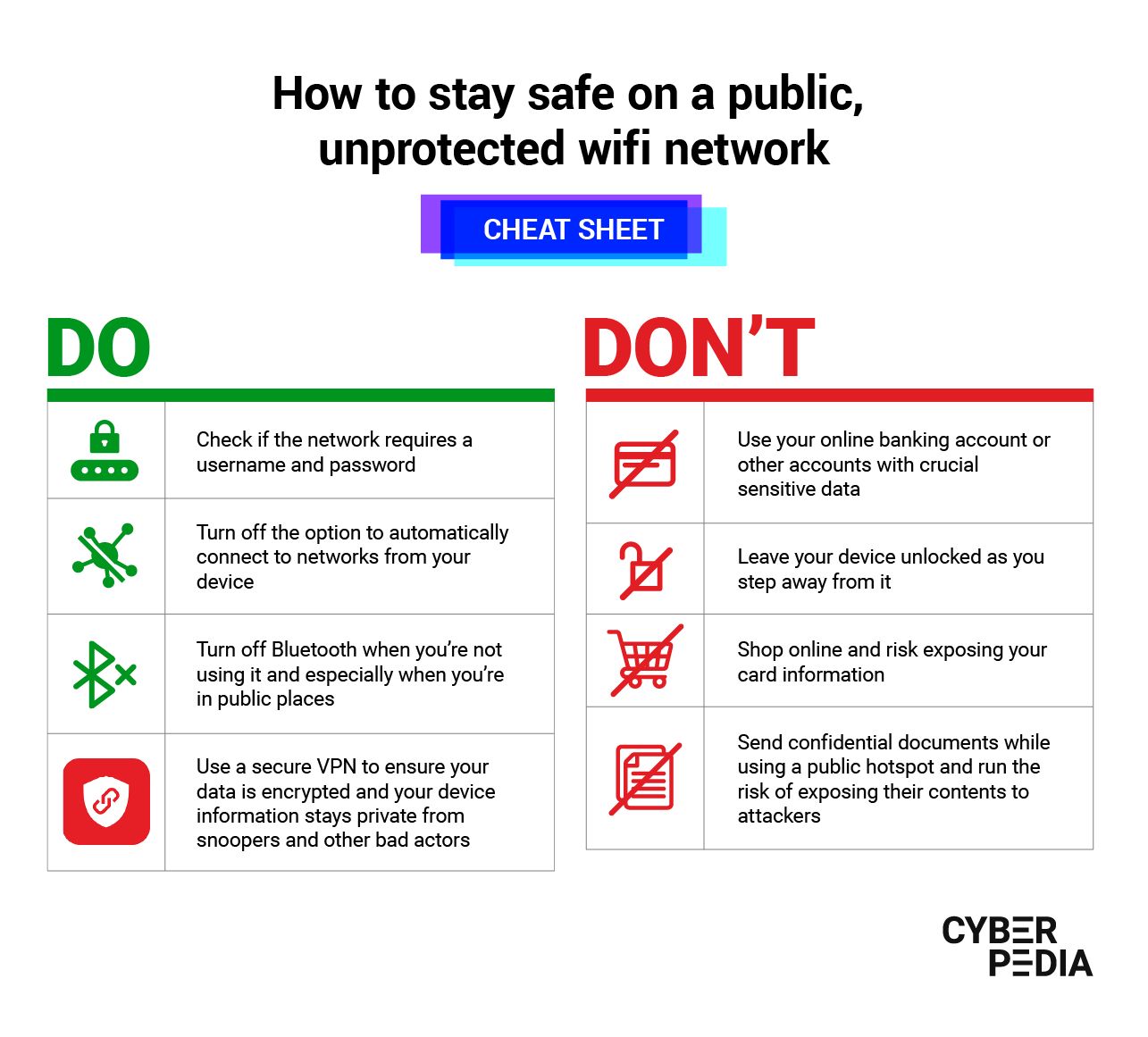
Credit: www.bitdefender.com
Monitoring Connected Devices
In today’s digital age, securing your Wi-Fi network is more crucial than ever. Hackers are constantly on the prowl, looking for easy targets. One of the best ways to ensure your network’s safety is by monitoring the devices connected to it. This allows you to identify any unauthorized access and take swift action. Let’s dive into how you can do this effectively.
Identifying Devices
Ever wondered how many devices are connected to your Wi-Fi? It’s often more than you think! To start, you need to know what’s connected. Most modern routers come with a web interface that lets you see a list of all connected devices. Simply log into your router using your web browser. Usually, this involves typing something like 192.168.1.1 into your address bar. Check your router’s manual if you’re unsure.
Once logged in, navigate to the section that lists connected devices. This is often under sections like “Connected Devices,” “Device List,” or “Attached Devices.” You’ll see a list that includes the device name, IP address, and MAC address. If you spot any unfamiliar devices, it’s time to investigate further.
Removing Unauthorized Access
Found a device you don’t recognize? Don’t panic, but don’t ignore it either. Removing unauthorized access is essential to keep your network secure. Here’s a simple step-by-step guide:
- Block the Device: Many routers allow you to block specific devices. Look for options like “Block” or “Deny” next to the device in your router’s interface.
- Change Your Wi-Fi Password: This is a surefire way to kick out any unwanted guests. Make sure to use a strong password, combining letters, numbers, and special characters.
- Enable MAC Address Filtering: This adds an extra layer of security. You can set your router to only allow connections from specific MAC addresses. It’s like having a VIP list for your Wi-Fi.
These steps will help you regain control of your network. Remember, vigilance is key. Regularly check your connected devices and keep your security settings updated.
Have you ever found an unexpected device on your network? Share your experience in the comments below. Let’s help each other stay safe in the digital world!
Frequently Asked Questions
How Do I Make My Wi-fi Network Secure?
To secure your Wi-Fi network, use a strong password, enable WPA3 encryption, change default settings, update firmware, and disable WPS.
Does Turning Off Wi-fi Stop Hackers?
Turning off Wi-Fi can reduce the risk of hackers accessing your network. It provides temporary protection by disconnecting devices.
How Do I Check If My Wi-fi Is Secure?
Check your Wi-Fi security by accessing your router settings. Ensure WPA2 or WPA3 encryption is enabled. Change default passwords.
Can You Check If Your Wi-fi Is Hacked?
Yes, check for unknown devices on your network, sudden slow speeds, or changes to settings you didn’t make.
Conclusion
Securing your Wi-Fi network is crucial. Follow the steps mentioned to protect it. Use strong passwords. Update your router firmware regularly. Enable network encryption. Turn off WPS. Consider using a guest network for visitors. Monitor connected devices often. Educate your family about safe internet practices.
With these measures, your network stays safe. Stay vigilant and enjoy a secure internet experience.

